Must HaveTool to Boost Work Productivity
Hype Level
Microsoft PowerToys – Free
Hype
-
26 functions available in a single app
-
Free and Open-Source
Yike
-
No cloud synchronization for settings
-
Not very intuitive
Summary
A s someone who spends hours in front of a my computer, juggling between multiple windows and application, I’ve always struggled with window management. After replacing my dual monitor by an ultrawide monitor(LC Power – LC-M49-DFHD-144-C-Q), I thought I had unlocked peak productivity. A massive screen meant I could have multiple apps open side by side without compromise. But after a few weeks, I realized that simply dragging and resizing windows manually was a frustrating mess. I was in need for a tools that can enhance my workflow and I discovered Microsoft PowerToys, and the game-changing FancyZones feature.
FancyZones
FancyZones allows users to create custom window layouts, snapping applications into predefined sections seamlessly. Unlike the default Windows snap feature, which is fairly basic, FancyZones gives me total control over how my workspace is organized. I can create a perfect multi-tasking layout, ensuring that my email, research, code editor, and communication apps are all positioned exactly where I need them—without constantly resizing and shuffling around windows.
My favorite layout is a 3 column setup with the center column taking 50% of the screen with the last column split into 2 rows.:
- The left section is dedicated to web browsing for finding new hype products.
- The center section is dedicated to Hype Talk’s website backend.
- The top right section is dedicated to Slack to keep in touch with the team.
- The bottom right section is dedicated to monitor our social media channels.
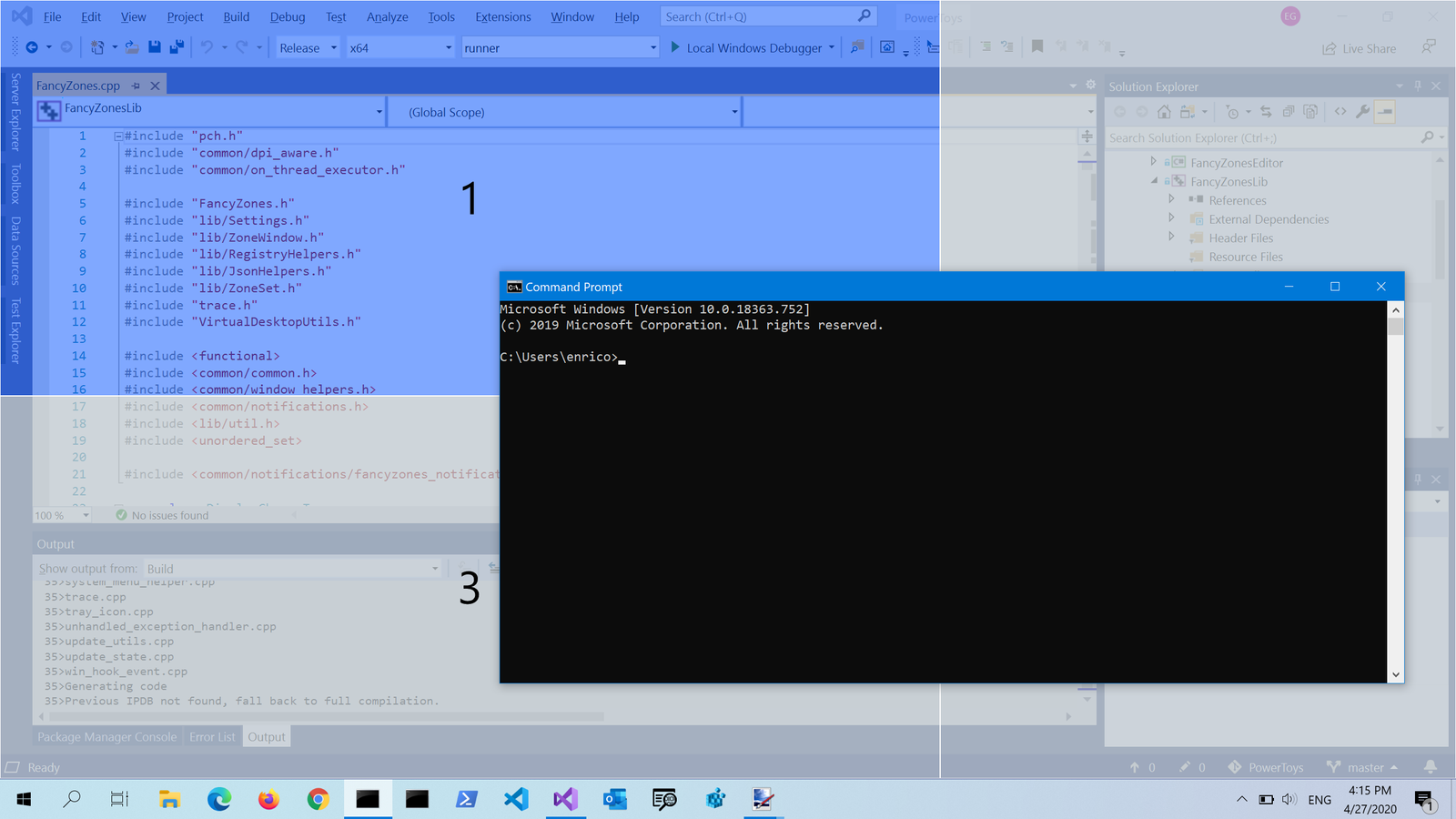
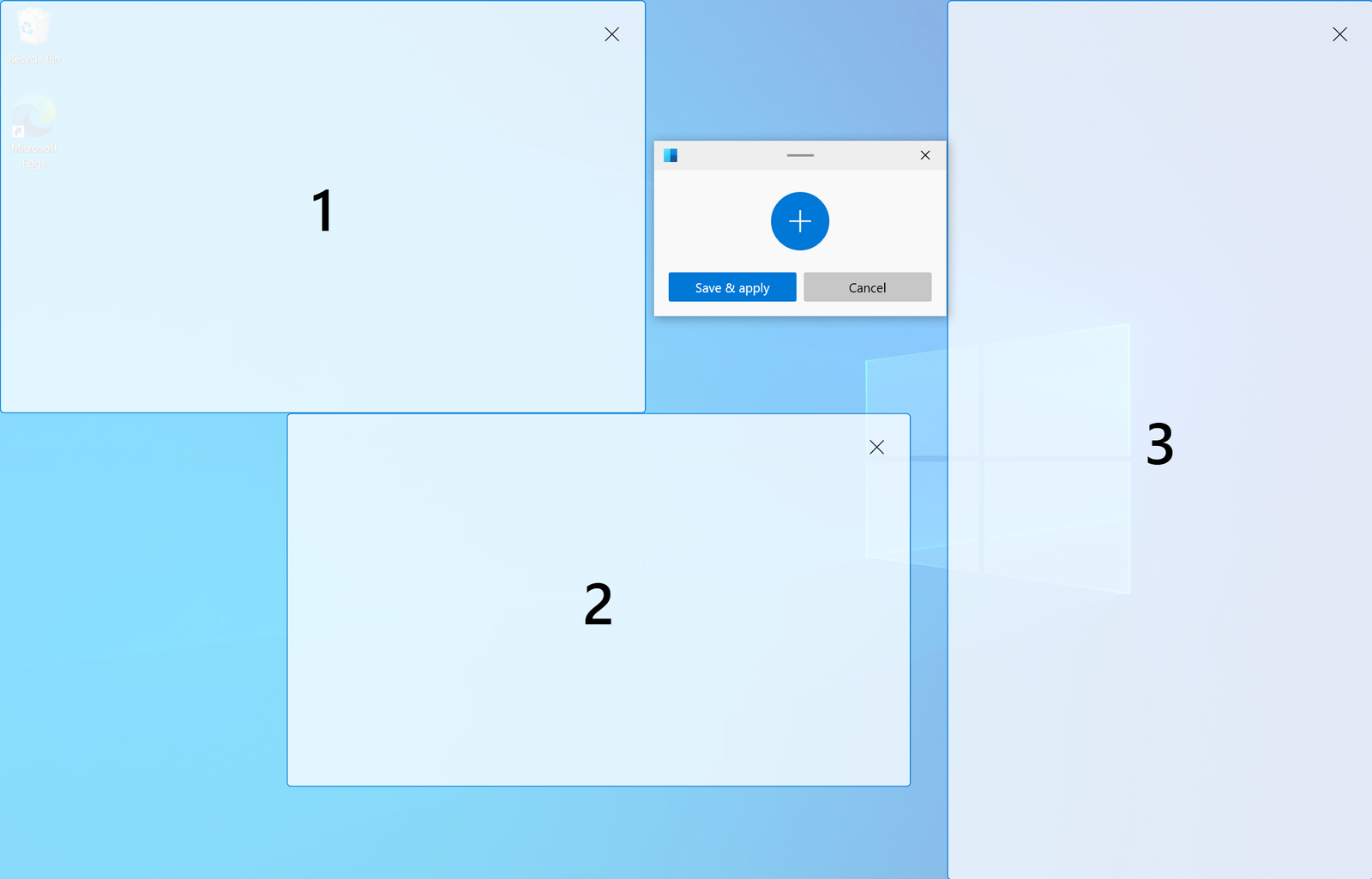
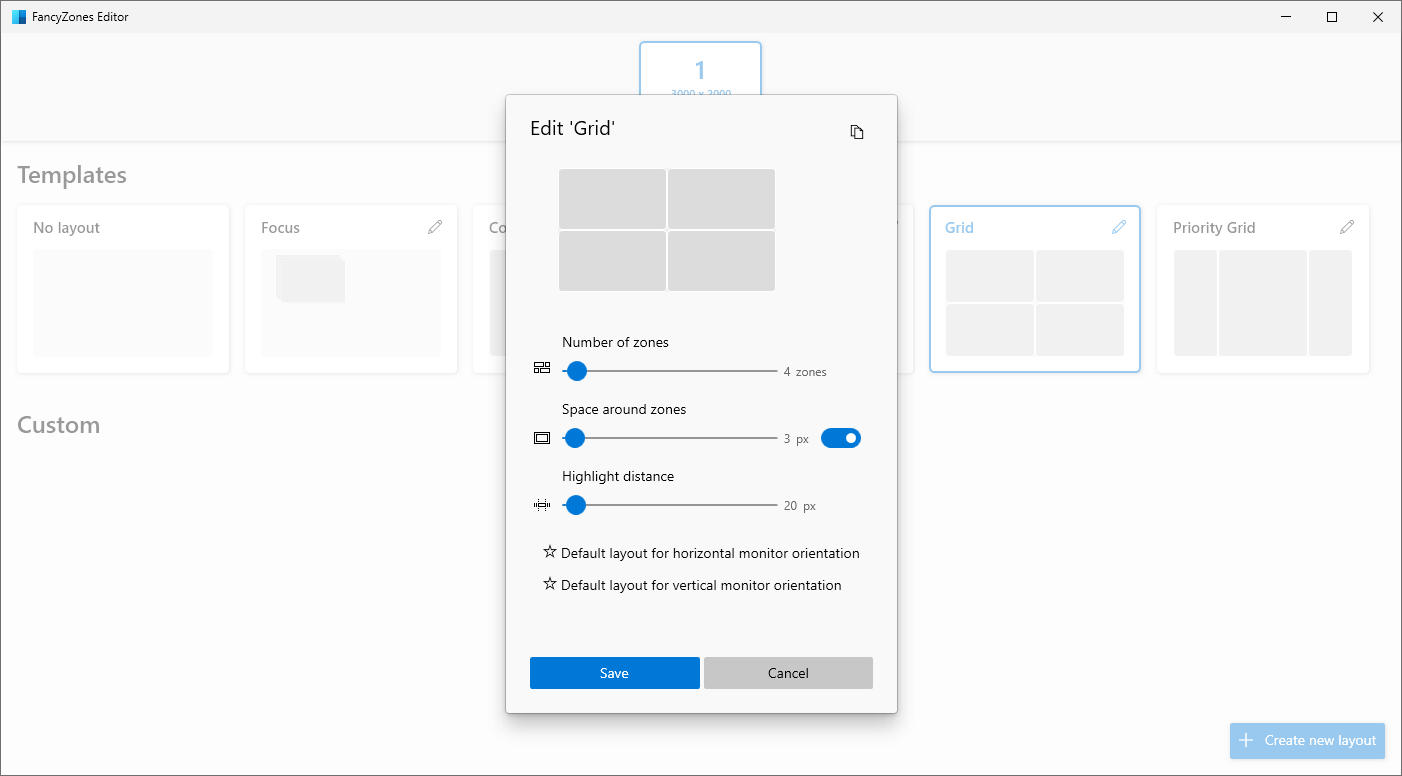
PowerToys Run
As someone who constantly switches between applications, folders, and files, PowerToys Run has been a life-saver. It is the equivalent of Alfred on Apple Mac devices:
- Pressing Alt + Space brings up a sleek search bar.
- I can instantly find and open apps, files, and even do quick calculations.
- No more digging through folders or clicking through menus.
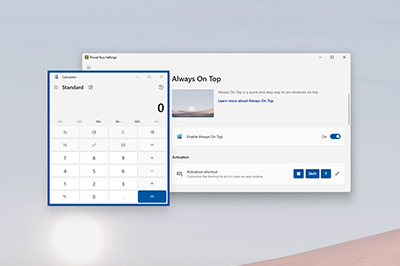
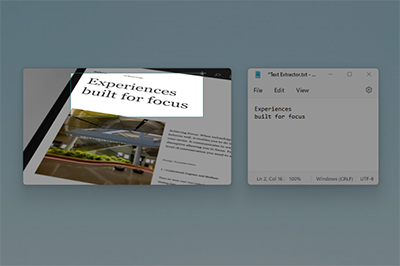
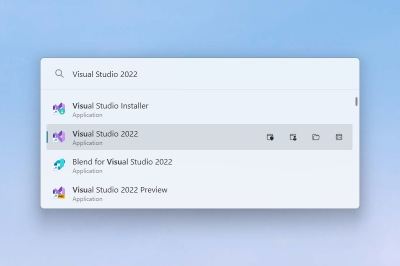
Always On Top
I often juggle multiple windows—whether it’s taking notes while watching a webinar or keeping a reference document visible while working. The Always On Top feature lets me pin any window with a simple Win + Ctrl + T shortcut. Now, no matter how many apps I have open, my most important window stays right where I need it.
Text Extractor & Image Resizer
Two underrated but incredibly useful tools in PowerToys are:
- Text Extractor (Win + Shift + T): Easily grab text from any image or screenshot, perfect for copying content from locked PDFs.
- Image Resizer: A lifesaver for bulk-resizing images without needing Photoshop or third-party software.
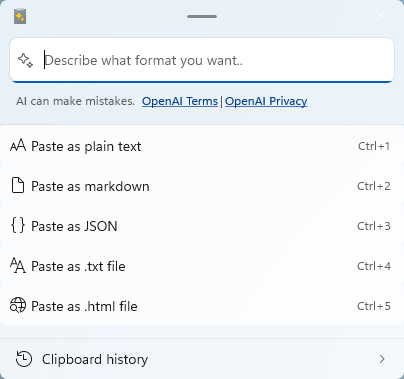
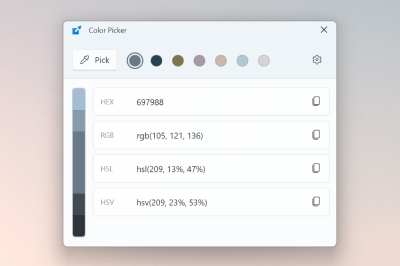
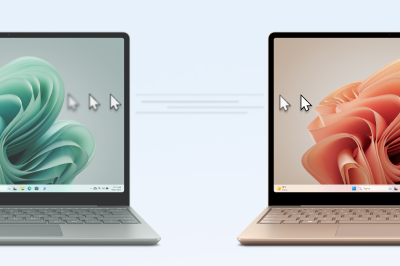
Conclusion
Now I cannot imagine sitting in front of my ultrawide monitor without having PowerToys enbled. The combination of FancyZones, PowerToys Run, and Always On Top makes multitasking effortless and smoother than ever. I have only mentioned the functions I use the most for multi-tasking but there is a total of 26 functions available within PowerToys. For anyone who loves efficiency, organization, and customization, PowerToys is a must-have toolkit that turns Windows into a power-user’s paradise.





One Comment